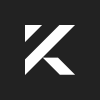Changing the folder where screenshots placed on Mac
By default all your screenshots are saving on desktop, but you can change this location to any other folder on your Mac.
First of all, start the terminal.
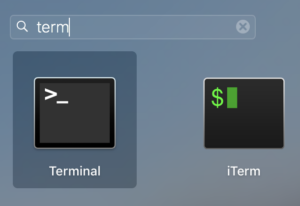
I personally prefer iTerm, but you can use default one that is installed on every Mac.
Choose the folder where you want to place screenshots and enter following command into terminal window:
defaults write com.apple.screencapture locationNow drug and drop your screenshots folder into terminal window. Then the command will look like this:
defaults write com.apple.screencapture location ~/Documents/ScreenshotsNow you need to restart SystemUIServer, enter this command in terminal:
killall SystemUIServerThats all 😉
Take a screenshot right now with Cmd + Shift + 3 and new screenshot will be saved to the folder you chose in previous step.